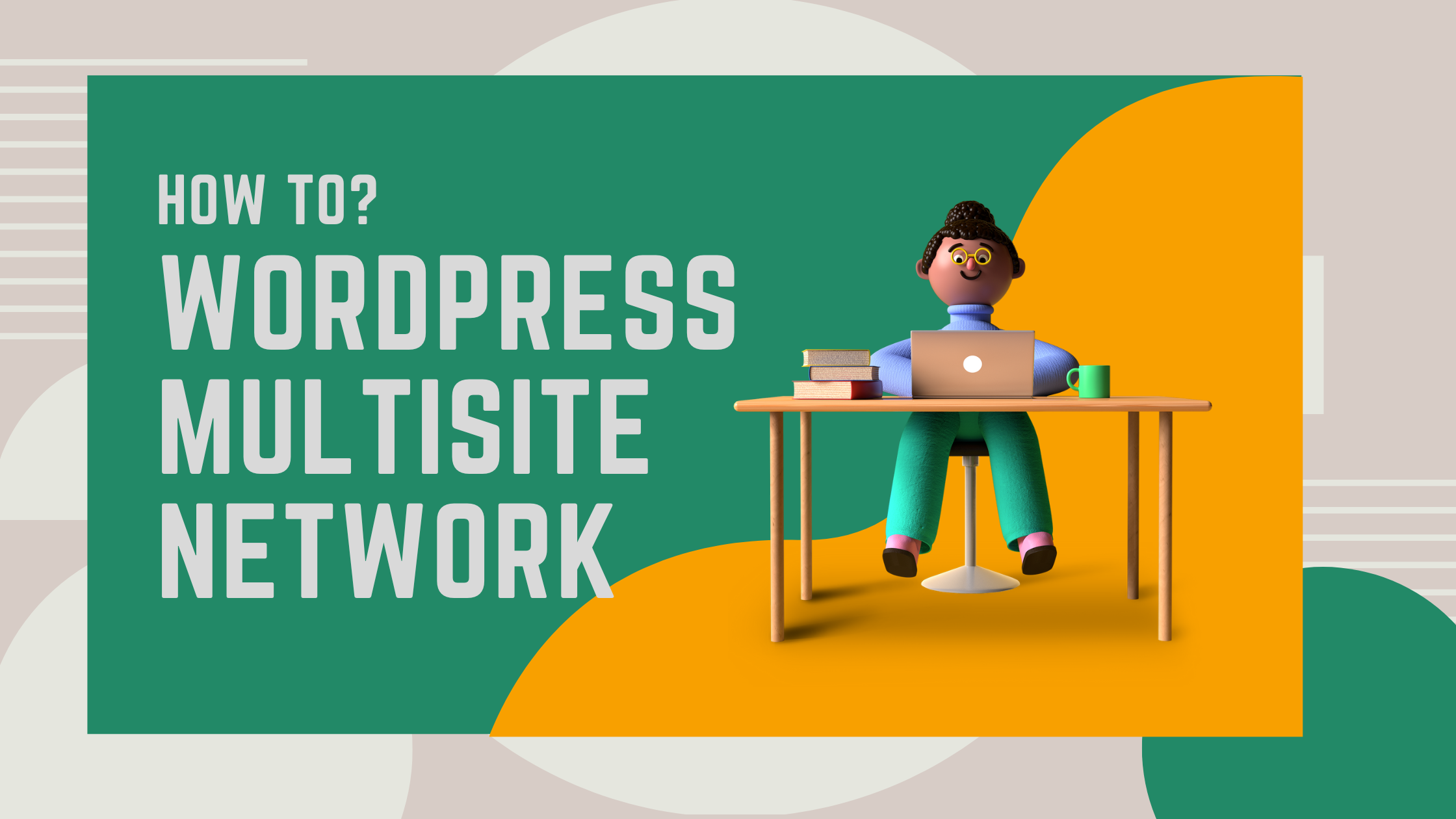Managing multiple websites can feel overwhelming, especially when each site demands constant updates, unique content, and regular maintenance. Without a clear system, you might lose track of your workflow, miss critical updates, or spend hours juggling multiple logins. But what if you could simplify everything-enhance your efforts, save time, and manage WordPress maintenance from a single dashboard? That’s where WordPress Multisite steps in, offering a solution that feels almost magical in its efficiency.
Imagine having the power to control a whole network of websites with just one WordPress installation. Whether you’re running a growing franchise business with multiple locations or managing a multilingual website to reach a global audience, WordPress Multisite makes it possible. It transforms a chaotic process into a well-oiled system, helping you simplify WordPress maintenance while gaining control, clarity, and peace of mind. But how exactly does it work, and more importantly, how can you make it work for you? Let’s see how we can explore the opportunities here.
What Is WordPress Multisite?
Managing multiple websites might seem like a daunting task, especially if each one requires separate logins, updates, and constant attention. Have you ever dreamt of a way to simplify all this? WordPress Multisite offers a powerful solution, bringing all your sites together under one centralized system.
This built-in WordPress feature allows you to create and manage a network of websites using just one installation. Whether you’re a business owner managing multiple stores, a developer handling diverse client projects, or a blogger with several niche sites, WordPress Multisite helps you optimize your workflow. Instead of juggling updates and logins for every site, you can take control from a single dashboard.
By integrating features like shared plugins, themes, and bulk updates, WordPress Multisite not only simplifies management but also ensures consistency across all your sites. Pairing it with a reliable WordPress maintenance package enhances this efficiency further, keeping everything secure and up-to-date without extra effort. With Multisite, you can focus more on growing your network and less on managing it.
Here are some of its standout features:
- Centralized management: Helps manage multiple sites from a single dashboard.
- Shared themes and plugins: Apply the same themes and plugins across the network.
- User management: Assign roles and responsibilities efficiently.
- Domain mapping: Link custom domains to individual sites within the network.
This functionality makes WordPress Multisite an excellent choice for complex or large-scale projects.
How Does WordPress Multisite Work?
To understand how WordPress Multisite operates, it’s important to know the user roles it supports. In a standard WordPress setup, there are five roles:
- Administrator
- Editor
- Author
- Contributor
- Subscriber
With WordPress Multisite, an additional role is introduced:
- Super Admin: This role oversees the entire network, managing settings, users, and websites. Site administrators, on the other hand, control only their specific site.
The Super Admin’s access extends to network-wide settings and dashboards, while individual site admins handle localized tasks, like activating wordpress plugins and managing users.
Pros and Cons of WordPress Multisite
WordPress Multisite offers a powerful solution for managing multiple websites from a single dashboard, saving time and ensuring consistency across your network. However, this efficiency comes with challenges, such as the risk of issues affecting all sites and the need for advanced WordPress maintenance skills to troubleshoot effectively. Additionally, not all plugins are fully compatible with a multisite setup, which could limit your options. With proper planning and the right expertise, though, these drawbacks can be managed, making WordPress Multisite a reliable choice for scaling your online presence.
Advantages
- Easy to manage: Handle multiple sites with ease from one dashboard.
- Efficient updates: Apply updates network-wide in just a few clicks.
- Scalability: Perfect for growing businesses or organizations.
- SEO benefits: Create structured subdirectories or subdomains.
- Improved branding: Maintain consistent themes and branding across sites.
Limitations
- Performance issues: Resource-intensive, requiring robust hosting.
- Learning curve: May be complex for beginners.
- Plugin compatibility: Not all plugins work seamlessly in a network.
- Backup challenges: Backing up a multisite requires specialized tools.
Understanding these factors will help you decide if WordPress Multisite aligns with your needs.
When to Use WordPress Multisite
WordPress Multisite is a game-changer when managing multiple sites efficiently. Whether you’re running a growing network of blogs, managing a business with multiple franchise locations, or building a multilingual website, this feature simplifies your workflow. It centralizes control and settings across all sites from one dashboard, saving time and effort. If scalability and foucsed management are your priorities, WordPress Multisite is an invaluable tool to enhance organization and consistency across your websites.
Here are some examples:
- Franchise businesses: Manage individual franchise websites under one network.
- Learning Management Systems (LMS): Organize courses on separate subsites.
- Multilingual websites: Create language-specific versions of your site.
- Ecommerce platforms: Structure product categories as subsites.
- Government or educational institutions: Centralize resources while maintaining individual site autonomy.
These cases demonstrate how WordPress Multisite can enhance operations and improve efficiency.
When Not to Use WordPress Multisite
There are situations where WordPress Multisite may not be the best fit. If you anticipate high traffic on individual sites or need to scale them separately, Multisite may cause performance bottlenecks. Each site in a network shares the same database and server resources, which can lead to slower speeds and downtime. There are situations where WordPress Multisite may not be the best fit:
- Diverse site requirements: If each site requires unique functionalities, plugins, or structures, separate installations may be better.
- Hosting limitations: Multisite demands robust hosting to avoid performance issues.
- Security concerns: Shared databases can pose risks if not managed properly.
- Limited technical expertise: Without a dedicated developer, managing a multisite can be challenging.
Consider these factors carefully before committing to a multisite setup. If you’re unsure about the best approach, hire a WordPress developer to get a professional website experience with us. They can guide you in selecting the right setup that suits your unique needs and ensures optimal performance.
Steps to Create a WordPress Multisite
Setting up WordPress Multisite involves several steps. Here’s a simplified guide:
Step 1: Enable the Multisite Feature
- Install WordPress as usual.
- Back up your site before making changes.
- Edit wp-config.php and add the code:
/* Multisite */
define( ‘WP_ALLOW_MULTISITE‘, true );
Save your changes.
Step 2: Configure the Network
- Deactivate all plugins temporarily.
- Go to Tools > Network Setup in your dashboard.
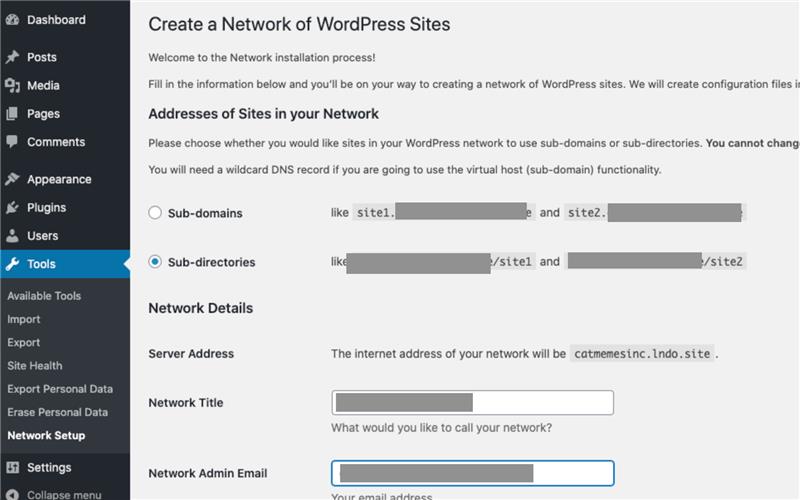
- Pick the structure that suits you: subdomains (e.g., blog.example.com) or subdirectories (e.g., example.com/blog).
- Click “Install” and follow the on-screen instructions to update your wp-config.php and .htaccess files.
Step 3: Set Up Network Settings
- Log back into your WordPress dashboard.
Go to My Sites > Network Admin > Dashboard to manage your network.
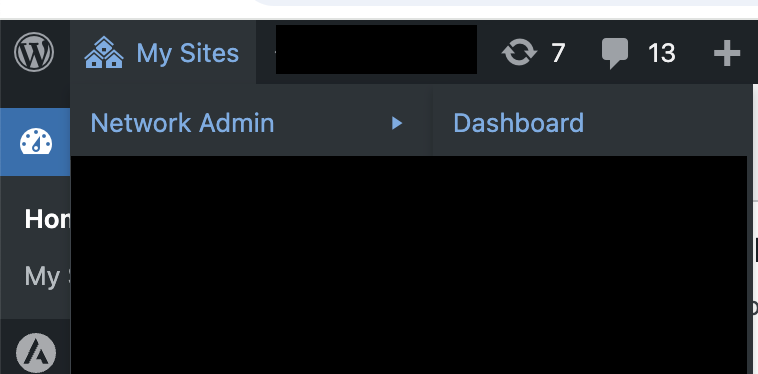
- Add new sites and configure settings as needed.
With these steps, you’re ready to manage multiple sites efficiently.
Turning Your Single Site into a WordPress Multisite Network
By default, WordPress enables you to convert an existing site into a Multisite network using subdomains only. This means your new network will use subdomains such as site1.example.com, site2.example.com, and more. This process typically involves editing some files and configuring your domain settings, so it’s essential to follow each step carefully. If you’d like to convert your WordPress site into a Subdomain Multisite, you can follow the steps outlined above.
If you’d prefer to convert your existing site into a Multisite Subfolder, follow these steps:
Pro tip: Make sure to take a full website backup before starting the process.
Step 1: Activate the WordPress Multisite Feature
To get started with Multisite, open the wp-config.php file and insert this code:
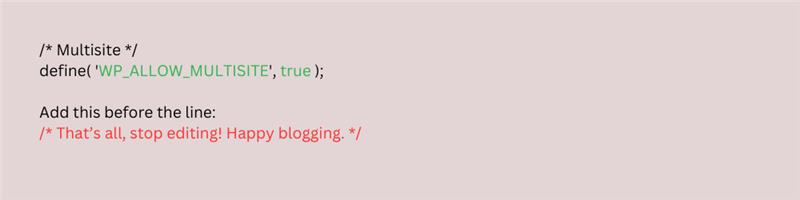
Step 2: Deactivate All Plugins
To deactivate plugins:
- Go to Dashboard > Plugins.
- Select all plugins and deactivate them.
Step 3: Network Setup
Refresh the page to see changes.
- Appearance > Theme Editor > Theme Functions.
- Open functions.php and add the code at the end:
add_filter( ‘allow_subdirectory_install‘, create_function( ”, ‘return true;’ ) );
- Save the file.
Now, go to Tools > Network Setup.
- Choose the Subfolders option.
- Click the Install button.
Step 4: Enable the Network
WordPress will provide code snippets that you need to add to both your wp-config.php and .htaccess files.
Follow these steps:
- Insert the code into your wp-config.php file.
- Next, update the content of your .htaccess file with the new code.
Save the changes.
Once you’re finished, you can create your first subfolder site. Here’s how:
- My Sites > Network Admin > Sites.
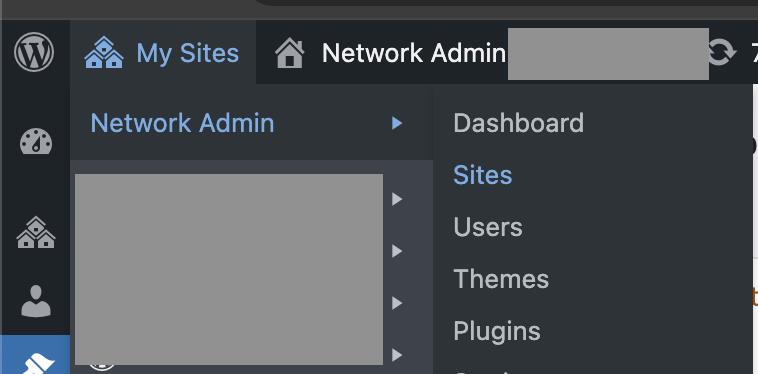
Congratulations! It’s that simple!
Tips for Managing WordPress Multisite
Managing a WordPress Multisite network can be a game changer for handling multiple sites, but it does come with its challenges. With a bit of planning and the right approach, you can keep everything running smoothly. To get the most out of your multisite network, keep these tips in mind:
- Choose themes wisely: Opt for network-wide themes that fit all sites.
- Enhance security: Use two-factor authentication and regular updates.
- Schedule backups: Automate backups for your entire network.
- Monitor performance: Optimize your hosting to handle resource demands.
Implementing these practices ensures smooth operations and long-term success.
Wrapping It Up
WordPress Multisite offers a robust solution for managing multiple websites from a single platform. It’s perfect for businesses, educational institutions, and anyone looking for scalability and efficiency. However, it’s not without its challenges-proper planning and expert guidance are essential.
For seamless WordPress maintenance and reliable services, consider reaching out to Wpcaps. Our expertise ensures your multisite network runs smoothly, letting you focus on what truly matters: growing your online presence.