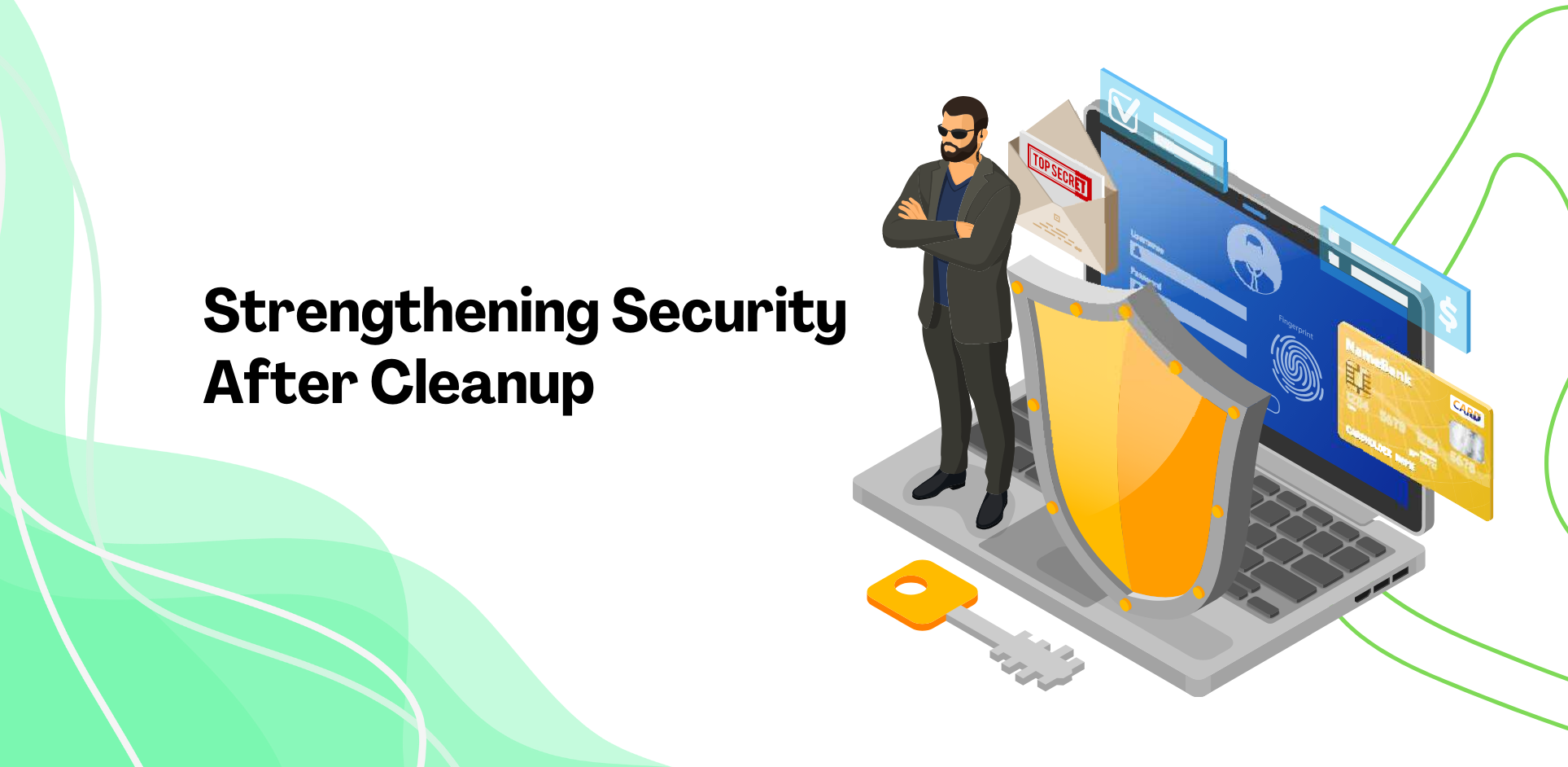Imagine opening your WordPress website, expecting everything to work smoothly, but instead, visitors are sent to scam sites or unknown pages. It’s frustrating, right? Over 4% of WordPress sites scanned in 2022 were hit with malware, and with WordPress powering 43% of the web, it’s a prime target for hackers (Sucuri, 2022; W3Techs). If your site’s redirecting to spam, you’re not alone.
Spam redirects can tank your WordPress site’s credibility and trigger search engine warnings. The good news? You can stop them with a few smart steps.
Why Does a WordPress Site Redirect to Spam?
If your website is redirecting users to unknown sites, hackers have likely injected malicious code. These attacks are common and can happen due to security vulnerabilities. Understanding how they occur helps in preventing future threats.
Here are the main reasons spam redirects happen:
- Outdated Plugins and Themes – Older versions contain security gaps that hackers exploit.
- Untrusted or Pirated Themes – Free or nulled themes from unreliable sources often come with hidden malware.
- Weak Login Credentials – Simple passwords make it easier for attackers to break in.
- Hidden Backdoors – Hackers create secret access points (like rogue files named ‘wp-feed.php’ or ‘backup.php’) to reinfect your site even after removal.
Many website owners only realize the issue when visitors start complaining or search engines issue warnings. The sooner you fix it, the better you can protect your site’s reputation.
Fastest Way to Fix Spam Redirects
Option 1: Get Professional Help (Recommended)
Dealing with a hacked website can be overwhelming. Every moment your site redirects visitors to harmful pages, it risks losing traffic and trust. A professional cleanup service can:
- Quickly remove malware
- Restore your website’s functionality
- Strengthen security to prevent future attacks
Services like WPCaps start at affordable pricing and save hours of frustration – well worth it if time and peace of mind matter to you. While manual fixes work, they require technical knowledge and time. If you’re unsure about handling it yourself, hiring wordpress experts is the safest and most efficient solution.
Option 2: Manual Removal for Hands-On Users
If you prefer a do-it-yourself approach, follow these steps to clean up your website. Make sure that you have a complete backup before making any changes. If anything goes wrong, a backup will allow you to restore your site quickly.
Regular WordPress maintenance is essential to keep your site secure and running smoothly. Performing routine security checks, updating plugins, and monitoring site activity can help prevent such issues in the future. If you’re comfortable handling these tasks, follow the steps below to manually remove spam redirects and restore your website’s security.
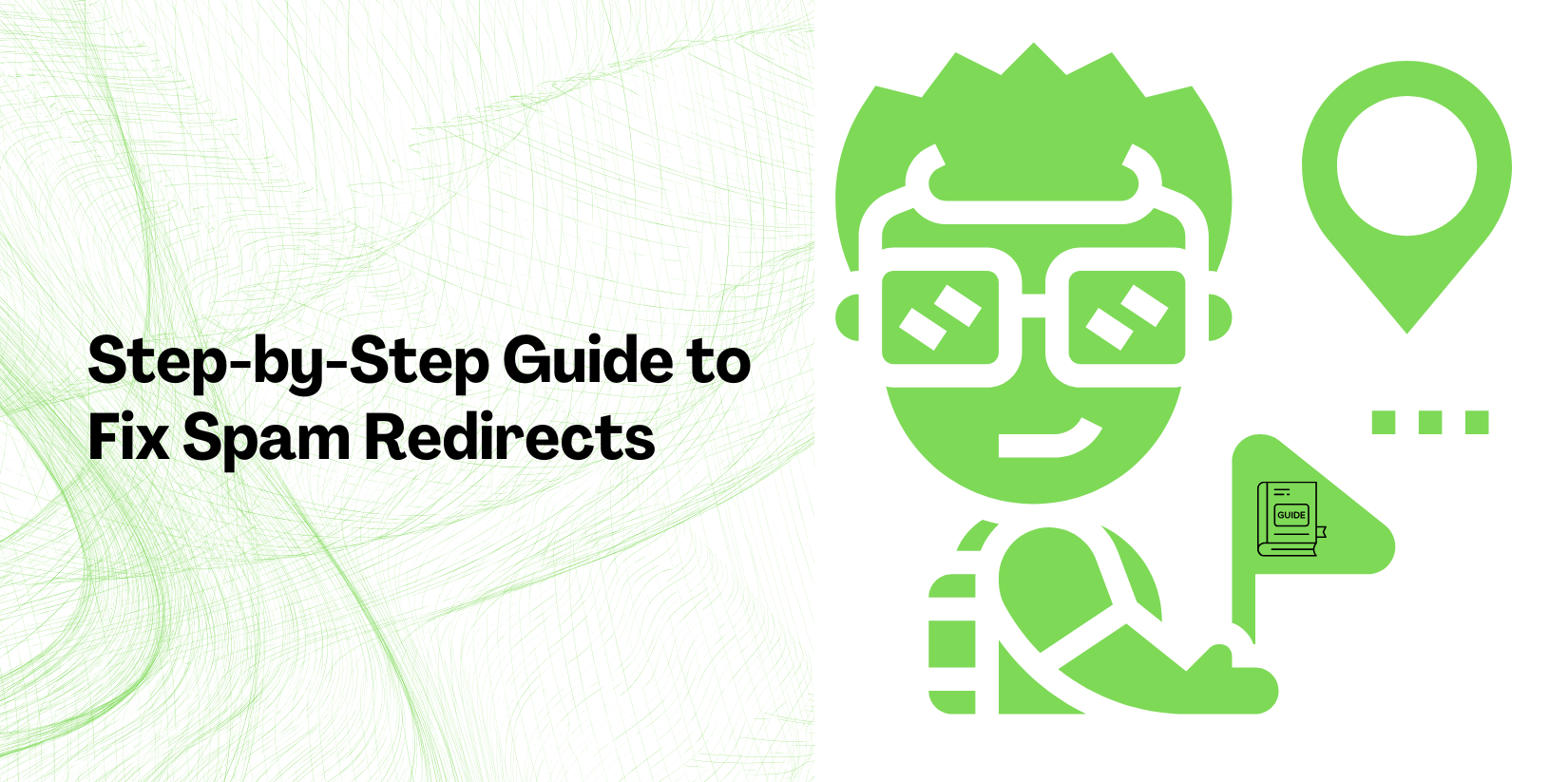
Step-by-Step Guide to Fix Spam Redirects
2.1: Scan for Malware and Suspicious Activity
Think of malware like hidden landmines within your website’s files. A proper security scan helps locate and remove these harmful scripts. Using a reliable WordPress security plugin can detect most threats. However, different tools identify different issues, so using multiple scanners is recommended.
- Use a security plugin like Wordfence, Sucuri, or MalCare to scan your website. Wordfence’s free version works for basics, but MalCare’s premium scans dig deeper into hidden threats.
- Review scan results and check for suspicious files or codes.
- Delete or replace flagged files carefully. If unsure, rename them first instead of deleting immediately.
2.2: Check for Unauthorized Admin Accounts
Hackers often create hidden admin accounts to maintain control over your website. These accounts might have generic or system-like names, making them hard to notice.
- Go to WordPress Dashboard > Users > All Users.
- Look for unfamiliar admin accounts, especially with random names or “wp_support.” Sort users by ‘Registered Date’ to spot recent additions you didn’t create.
- Delete unauthorized accounts immediately to remove hacker access.
2.3: Restore Clean WordPress Core Files
Just as a computer virus requires reinstalling the operating system, a hacked website often needs clean WordPress themes and core files. This process removes any hidden malicious code while keeping your content intact.
- Download a fresh copy of WordPress from wordpress.org.
- Use FTP (FileZilla) or cPanel to replace existing core files with new ones. Only replace files like wp-admin and wp-includes – leave wp-config.php and .htaccess unless you’re sure they’re clean.
- Avoid overwriting the wp-content folder to preserve your media and themes.
2.4: Remove Malicious Code from Themes and Plugins
Hackers often inject harmful code into WordPress themes and plugins. If you’re using an outdated or untrusted theme, it could be the entry point for malware.
- Download clean versions of your themes and plugins from official sources.
- Use FTP or File Manager to replace infected theme/plugin files. Look for base64-encoded strings like eval(base64_decode(…)) in header.php or functions.php – these are red flags.
- Delete any unknown or suspicious plugins installed without your knowledge.
Strengthening Security After Cleanup
Fixing spam redirects is only half the battle. To prevent future attacks, you must implement security measures. Hackers constantly look for weak websites, so reinforcing protection is essential. Investing in WordPress care plans can also be a smart move, as they include regular security monitoring, backups, and updates to keep your site safe.
Update Passwords for All Accounts
- Change your WordPress admin password to a strong combination of letters, numbers, and symbols.
- Update passwords for hosting, FTP, and database accounts.
- Enable two-factor authentication (2FA) for added security.
Install a Security Plugin and Firewall
A strong security plugin acts as a protective shield for your website. It continuously scans for malware, monitors login attempts, and blocks suspicious activity.
Best Security Plugins:
- Wordfence – Malware scanning, login protection, and a firewall. After installing Wordfence, enable its firewall in ‘Learning Mode’ for a week to avoid blocking legit traffic.
- Sucuri Security – Site activity monitoring and malware prevention.
- iThemes Security – Blocks brute-force attacks and strengthens security.
Additionally, setting up a firewall can help block malicious traffic before it reaches your site. Cloudflare and Sucuri Web Application Firewall (WAF) are great options.
Keep Everything Updated
Hackers exploit outdated software, so keeping everything updated reduces security risks.
- Regularly update WordPress, themes, and plugins to the latest versions.
- Delete unused themes and plugins to minimize vulnerabilities.
- Enable automatic updates for essential security patches.
Enable Regular Backups
If your site gets hacked again, backups will help restore it quickly.
- Use backup plugins like UpdraftPlus or Jetpack Backup.
- Store backups on cloud storage (Google Drive, Dropbox) or your hosting provider.
- Set up automated daily or weekly backups to stay protected.
Keeping Your WordPress Site Secure Long-Term
Cleaning a hacked website is a big task, but staying protected is even more important. Regular updates, strong passwords, and trusted WordPress maintenance services can prevent future issues.
If you want ongoing protection without the hassle, consider WordPress care plans. These services handle security updates, backups, and monitoring, ensuring your site remains secure. For expert assistance, WPCaps offers reliable solutions to keep your WordPress site safe from hackers.
Taking these steps now will save you from major security headaches in the future. Stay proactive, and your website will remain secure, fast, and trustworthy for visitors!