Understanding ERR_TOO_MANY_REDIRECTS in WordPress
It’s crucial to understand what a “redirect” is before attempting to fix the WordPress problem ERR_TOO_MANY_REDIRECTS. Essentially, a redirect occurs when one URL is directed to another, which is often used when a post or page is moved to a different address, or when the permalink structure of a site is changed.
For instance, imagine you initially published a post at https://example.com/2024/new-post, but later updated the URL to https://example.com/new-post. In this case, you would set up a redirect from the old URL to the new one, ensuring that anyone attempting to access the original link would automatically be forwarded to the updated address, rather than encountering a 404 error.
However, the ERR_TOO_MANY_REDIRECTS error appears when your website is trapped in a ‘redirect loop’.The browser becomes stuck in an unending loop, for instance, if Page A redirects to Page B and Page B is configured to divert back to Page A. As a result, it becomes impossible to reach either page, as the system continues redirecting indefinitely.
In simpler terms, ERR_TOO_MANY_REDIRECTS means that the website is repeatedly trying to send the browser from one page to another without ever reaching the final destination. This error can prevent users from accessing your site and must be addressed to restore functionality.
This guide will explore the causes of the ERR_TOO_MANY_REDIRECTS error in WordPress, how it manifests in various browsers, and provide solutions to resolve the issue.
Common Causes of ERR_TOO_MANY_REDIRECTS
Several factors may trigger the ERR_TOO_MANY_REDIRECTS error in WordPress, including:
- Corrupted browser cookies or an outdated cache
- Incorrect WordPress address settings
- Malfunctioning WordPress plugins
- Misconfigured server settings
- Incorrect HTTPS redirect rules
- Conflicts with third-party services
How to Fix ERR_TOO_MANY_REDIRECTS
Though encountering a redirect loop may seem complex, the solution is often straightforward and rooted in misconfigured WordPress settings.
- Navigate to the Settings Page: Begin by logging into your WordPress dashboard. Once inside, head to Settings > General to access your site’s core settings.
- Check Your WordPress Address (URL): Within the General Settings, locate the WordPress Address (URL) field. Ensure that this URL is accurate and reflects your actual website address.
- Verify Your Site Address (URL): Next, check the Site Address (URL) field. This should match your WordPress Address or reflect the correct site URL if different.
- Save Changes & Test for Resolution: After confirming both addresses, scroll down and click Save Changes to apply your adjustments. Now, revisit your website to see if the redirect loop issue has been resolved. If everything was configured correctly, the loop should be eliminated.
By addressing these common causes and taking the proper steps, you’ll be able to fix the ERR_TOO_MANY_REDIRECTS error and get your WordPress site back on track.
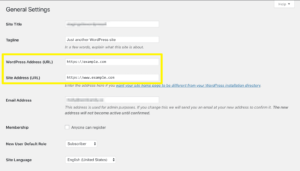
Your WordPress Address specifies where your WordPress core files are installed, while your Site Address is the domain users type into their browsers to access your site. For proper functionality, these two addresses must match precisely. Discrepancies between them can lead to redirect loops.
Ensure that both addresses include the same protocol (HTTP or HTTPS) and subdomain (www or no www). If your WordPress Address, for instance, doesn’t start with “www,” then your site address also shouldn’t.
If these addresses don’t align, update them so they do, and then click “Save Changes” at the bottom of the Settings screen.
Once updated, check your site. The ERR_TOO_MANY_REDIRECTS message or 404 error should be replaced with the correct content.
Alternative Solutions for ERR_TOO_MANY_REDIRECTS in WordPress
Verify the WordPress URL Settings
If adjusting the addresses didn’t solve the problem, you should check your WordPress URL configuration. Redirect loops often occur when incorrect URLs are set, especially during site migrations or domain changes.
You can verify and correct your URL settings through various methods:
Manually Checking and Changing URL Settings
You might need to manually change the URL settings if you get the “too many redirects” warning and are unable to access your WordPress admin area. Make the necessary changes and then check your site to see if the issue is resolved.
Edit URL Settings via the Database
You can also correct redirect issues by modifying the WordPress URLs directly in the MySQL database using phpMyAdmin. Here’s how:
- Look up the name of your WordPress database in the wp-config.php file.
- Log into your hosting panel and navigate to Databases → phpMyAdmin. Click to enter phpMyAdmin for your WordPress database.
- Double-clicking the wp-options table in phpMyAdmin will open it.
- Find and edit the siteurl and home entries. In all cases, update the option_value column with the URL of your actual WordPress site. Click “Go” to save changes.
Use the normal URL (http://example.com/) for websites hosted in the default root folder (/public_html/). Change the URL to http://example.com/wp for websites that are located in subfolders like /wp/.
Change URL Settings via the Administrator Dashboard
If you can access your WordPress admin dashboard, you can modify the URL settings directly:
- Navigate to Settings → General in your WordPress admin area.
- If necessary, check and adjust the site address (URL) and WordPress address (URL).
By ensuring these settings are correct, you can effectively address the ERR_TOO_MANY_REDIRECTS error and restore proper site functionality.
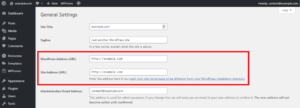
Make sure that both the WordPress Address and Site Address are properly configured. After making any changes, don’t forget to save them.
Delete Your Browser Cookies
Cookies can sometimes store faulty data, leading to issues like excessive HTTP redirects and blocking access to web pages. Clearing your browser cookies can resolve these problems, whether you’re trying to access your own site or another.
In Google Chrome, follow these steps to delete cookies:
- Click the three-dot menu button in the upper right corner of Chrome once it has opened.
- Select “Settings” from the dropdown menu.
- Click “Advanced” after swiping down to see more options.
- Under “Privacy and Security,” select “Clear browsing data.”
- Click the “Clear data” button after checking the “Cookies and other site data” box in the popup window.
By following these steps, you can eliminate cookies that may be causing redirect issues.
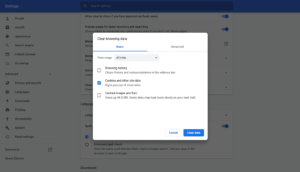
The process for clearing cache and cookies in browsers like Microsoft Edge is generally similar, though the specific menus and options may differ slightly.
If you still experience the redirect error, browser extensions might be causing the issue. Some extensions can disrupt page loading and interactions. To determine whether an extension is to blame for the redirect issue, try disabling each one individually.
Check for Plugin Conflicts
Plugin conflicts are a common culprit behind WordPress errors, including the ERR_TOO_MANY_REDIRECTS issue. Identifying the problematic plugin is crucial to fixing the error.
Deactivate All Plugins:
To begin troubleshooting, deactivate all your plugins. You can do this quickly from your WordPress dashboard:
- Navigate to Plugins > Installed Plugins and deactivate them in bulk.
- If you can’t access the dashboard:
- Use FTP to connect to your server.
Go to public_html > wp-content > plugins and rename each plugin folder (e.g., rename to “plugin-deactivated”).
Reactivate Plugins One by One:
Once all plugins are deactivated, begin reactivating them individually:
- Use the WordPress dashboard to reactivate each plugin one at a time, or,
- Use FTP to rename the plugin folders back to their original names.
Test for the Error After Each Activation:
After reactivating each plugin, check your site to see if the ERR_TOO_MANY_REDIRECTS error reappears. If it does: The most recently reactivated plugin is likely causing the issue.
Remove or Replace the Problematic Plugin:
Once the problematic plugin is identified, you should either remove or replace it to permanently resolve the redirect loop issue.
Verify the .htaccess File Configuration
The .htaccess file can sometimes lead to ERR_TOO_MANY_REDIRECTS errors, particularly in browsers such as Chrome, Firefox, and Safari. Replacing a corrupted .htaccess file may resolve the issue.
Back Up or Download a Fresh .htaccess File
- Start by obtaining a backup of your existing .htaccess file. If the backup isn’t available or is corrupted:
- Download a fresh copy from WordPress.
- Extract the .htaccess file from the core files. Keep in mind, this will remove any custom code you’ve added to the original file.
Connect to Your Server via FTP
Next, connect to your website’s server using an FTP client:
- Navigate to the root directory where the .htaccess file is stored.
- If the file is not visible, adjust your FTP client settings to display hidden files.
Delete the Existing .htaccess File
Once you’ve located the .htaccess file:
- Delete the existing file from your server. This will remove any corrupted configurations that might be causing the ERR_TOO_MANY_REDIRECTS issue.
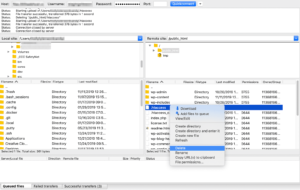
Check Your HTTPS Settings
Make sure your HTTPS configuration is proper in order to avoid ERR_TOO_MANY_REDIRECTS warnings. Incorrect HTTPS setup can cause numerous issues that disrupt site access.
Mixed Content Redirection:
- When your site uses HTTPS but loads some content like images, scripts, or stylesheets over HTTP, it creates mixed content issues. Browsers may block this insecure content or try to resolve the issue by redirecting, which can lead to errors.
HTTP to HTTPS Redirection:
- Redirecting all HTTP traffic to HTTPS is essential for secure connections. You can manage this through WordPress settings or .htaccess file rules. However, improper setup can result in redirect loops.
- Ensure your .htaccess file or WordPress settings correctly enforce SSL and redirect all traffic to HTTPS to avoid circular redirects.
SSL Certificate Validation and Renewal:
- A valid SSL certificate is crucial for HTTPS redirects. Verify that your SSL certificate is properly installed, validated, and renewed regularly on your hosting server. Most providers will notify you when renewal is due. An expired SSL certificate can trigger security warnings and redirect issues as browsers attempt to establish a secure connection.
Inspect Your CDN Configuration
Content Delivery Networks (CDNs) can also cause redirect loops if not configured properly. CDNs improve site load speeds by distributing content globally, but incorrect SSL/TLS settings might inadvertently cause redirection problems.
Final Tips 🌟
This guide explored various strategies to resolve redirection issues that can negatively impact user experience and require ongoing wordpress maintenance. From clearing browser caches to checking CDN settings, each step is aimed at ensuring smooth site functionality.
By implementing these solutions, you can effectively address and prevent the ERR_TOO_MANY_REDIRECTS error. If you have questions or additional methods to suggest, please share them in the comments below.
If you found this article helpful, you might also appreciate WPcaps’ 24/7 WordPress website management and support services! Partner with us for comprehensive WordPress support, including speed optimization, unlimited website edits, security, and white-label site management for agencies and freelancers. Our expert team is here to support all your WordPress needs!
FAQs: ERR_TOO_MANY_REDIRECTS
Q1: What causes the ERR_TOO_MANY_REDIRECTS error in WordPress?
A1: The ERR_TOO_MANY_REDIRECTS error is typically caused by a misconfiguration in your WordPress settings, such as incorrect URL settings, plugin conflicts, or issues with your .htaccess file. It can also result from incorrect HTTPS settings or improper CDN configurations.
Q2: How can I fix the ERR_TOO_MANY_REDIRECTS error by adjusting my WordPress URL settings?
A2: To fix the error, navigate to Settings > General in your WordPress dashboard and ensure that both the WordPress Address (URL) and Site Address (URL) are correctly configured. They should match exactly and use the same protocol (HTTP or HTTPS) and subdomain (www or no www). Save the changes if needed.
Q3: Can clearing browser cookies help resolve the ERR_TOO_MANY_REDIRECTS error?
A3: Yes, clearing browser cookies can help resolve the error, especially if the issue is related to excessive HTTP redirects caused by cookie settings.
To clear cookies in Google Chrome, go to Settings > Advanced > Privacy and Security > Clear browsing data, and select Cookies and other site data.
Q4: How do I identify if a plugin is causing the ERR_TOO_MANY_REDIRECTS error?
A4: To identify a problematic plugin, deactivate all plugins via the WordPress dashboard or FTP. Then, reactivate them one by one, checking your site after each activation. If the error reappears after activating a specific plugin, that plugin is likely the cause.
Q5: What should I do if my .htaccess file is causing the ERR_TOO_MANY_REDIRECTS error?
A5: If your .htaccess file is causing the error, back up the file and then replace it with a fresh copy from the default WordPress installation. This will reset any custom rules that might be causing the issue. Ensure to review and re-add any necessary custom code afterward.
Q6: How can HTTPS settings lead to the ERR_TOO_MANY_REDIRECTS error?
A6: Incorrect HTTPS settings can lead to redirect loops. Ensure that your site enforces SSL correctly, redirects HTTP traffic to HTTPS properly, and that all site content is served over HTTPS. Also, verify that your SSL certificate is valid and properly installed.
Q7: Can CDN configuration cause the ERR_TOO_MANY_REDIRECTS error?
A7: Yes, if your CDN settings don’t align with your server’s settings and SSL configuration, it can cause redirect loops. Double-check your CDN settings to ensure they match your server’s configuration and that there’s no conflict with your HTTPS setup.
Q8: What should I do if none of the above solutions fix the ERR_TOO_MANY_REDIRECTS error?
A8: If the error persists after trying all the recommended solutions, consider reaching out to your web hosting provider or a WordPress expert for further assistance. They may be able to identify server-level issues or other factors causing the error.
Q9: How can WPcaps help with the ERR_TOO_MANY_REDIRECTS error?
A9: WPcaps offers 24/7 WordPress website management services, including troubleshooting issues like the ERR_TOO_MANY_REDIRECTS error. Our expert team can provide speed optimization, unlimited website edits, and comprehensive security services to ensure your website runs smoothly.
Q10: How can I prevent the ERR_TOO_MANY_REDIRECTS error in the future?
A10: Regularly updating your WordPress core, themes, and plugins, along with monitoring your site’s settings, can help prevent the ERR_TOO_MANY_REDIRECTS error.
Using proper SSL configuration and maintaining accurate URL settings are also key to avoiding this issue.


