About our most secure, flexible plan purpose-built for large teams and organizations
Get Started Now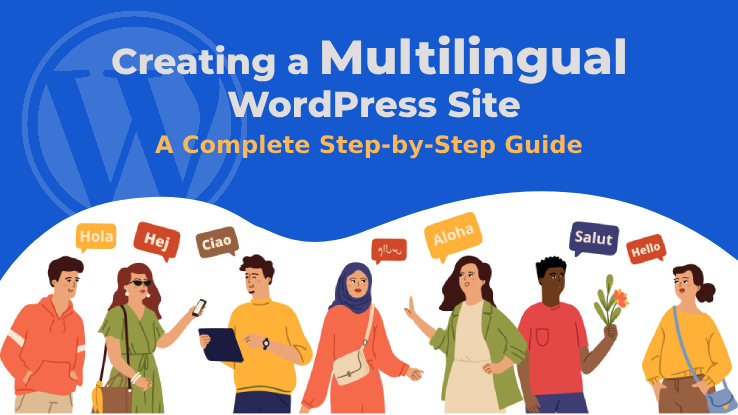
Creating a Multilingual WordPress Site: A Complete Step-by-Step Guide
Setting up a multilingual WordPress site can be a daunting task, even for experienced developers. The process brings up many questions, including how to handle SEO and navigate the technical challenges involved.
Are you considering translating your WordPress site into multiple languages? With WordPress powering over 40% of all websites globally, many sites cater to non-English speaking or multilingual audiences. This guide will help you create a multilingual WordPress site easily, presenting three different methods for you to choose from. Each solution will allow you to translate your WordPress posts, pages, tags, categories, and themes into any language you need.
A multilingual WordPress site delivers the same content in various languages. It can either automatically detect and direct users to their region-specific language or allow users to choose their preferred language via a dropdown menu. There are several approaches to creating a multilingual site:
Manual translation is generally the preferred method, as it provides better quality and consistency. However, you can choose the approach that best fits your needs and resources.
By the end of this guide, you’ll be equipped with the knowledge to create a multilingual WordPress site, allowing you to reach a broader audience and cater to users in their preferred languages.
Having a multilingual WordPress site is highly advantageous as it expands your reach and opens up a wide array of markets, tailored to your target audience.
Boost Your SEO Strategy
Adding French and German translations to your WordPress site can significantly improve your SEO. When Google indexes these translations, they appear as separate content, increasing your presence in search engine results. This often leads to more traffic since competition in other languages is usually lower.
One of the key benefits of having your site in multiple languages is the SEO boost. However, it’s crucial to ensure high-quality translations. The English market is highly competitive in content marketing and search engine rankings.
Improved User Engagement
One major benefit of having a native language site is increased user engagement. An optimized user experience can rapidly boost your site’s performance and attract more conversions. If you’re planning to develop a site in a native language, remember to invest time in high-quality translations, as they play a crucial role in your website’s success.
Site Reputation and Trustworthiness
Having a site in multiple languages can greatly enhance its reputation and trustworthiness. When users see that a website is available in their native language, they are more likely to view it as professional and reliable. This positive perception helps build a strong reputation and fosters trust with your audience
When businesses use the native language of their target audience, it helps build the brand’s trust and credibility. Speaking directly to people in their own language shows respect and understanding, which can lead to better customer relationships and loyalty.
Although English is widely used around the world, it isn’t the primary language everywhere. Many countries prefer their native languages and value them more than English. To connect with a wider audience globally, it’s important for businesses to offer content and services in multiple languages. This not only helps reach more people but also makes sure that businesses are accessible and relevant to different cultures and regions.
Let’s explore this together. First, think about your business and its goals. If your focus is solely on a local area and English-speaking customers, this guide might not be for you. However, if you’re aiming to grow your business and connect with people from different countries, then this guide is perfect for you. The world is large, and there are many opportunities available today. A smart business owner always looks for ways to attract more visitors to increase their profits.
A multilingual WordPress site is key for anyone wanting to reach a larger audience and get international recognition for their business or services. By offering your website in multiple languages, you can engage with people from around the globe and open new doors for your business.
When setting up a multilingual WordPress site, you have several options for structuring your domain to best target your audience. Each method has its own advantages, depending on your goals and target markets.
Top-Level Domains (TLDs)
Top-Level Domains are the final segment of a domain name, such as “.com” or “.uk.” Using TLDs can be highly effective for targeting specific countries. For example, if you want to focus on the UK market, you might use a domain like https://domain.uk/. This approach helps search engines and users easily identify the regional focus of your site.
Subdomains
Subdomains are separate sections of your main domain, which are treated as distinct entities by search engines. For instance, https://uk.domain.com/ would serve as a subdomain for the UK audience. This method can help organize content by region and makes it easy to manage different language versions separately.
Subdirectories
Subdirectories are one of the most common and straightforward methods for creating a multilingual site. They involve adding a language-specific directory to your main domain. For example, https://domain.com/uk/ would be a subdirectory for the UK version of your site. This method consolidates all content under one main domain, which can simplify SEO and user navigation.
Each of these methods has its own benefits and considerations. Choosing the right one will depend on your business needs, target markets, and how you want to manage and present your multilingual content.
On a multilingual WordPress website, using hreflang tags is essential for ensuring that search engines correctly understand the language and regional targeting of your content.
What are Hreflang Tags?
Hreflang tags are HTML attributes that help search engines like Google identify which language and regional version of a webpage should be shown to users based on their location and language preferences. These tags are placed in the <head> section of your HTML code or in the sitemap and help prevent issues like duplicate content by specifying the intended audience for each version of your site.
Why Use Hreflang Tags?
In summary, incorporating hreflang tags into your multilingual WordPress site helps optimize your content for different languages and regions, ensuring that the right users see the right version of your website.
Creating a multilingual WordPress site involves a few key steps. Here’s how to get started:
When setting up a multilingual WordPress site, selecting the right plugin is crucial for effective translation and management. Several plugins are available to help you translate your website into multiple languages.
In this guide, we will highlight three top WordPress multilingual plugins and provide step-by-step instructions for each. These plugins are well-regarded for their features, ease of use, and support. They will help you manage translations and make your site accessible to a global audience.
| Plugin | Description | Key Features |
| TranslatePress | TranslatePress is a user-friendly plugin that allows you to translate your website directly from the front-end. | Visual translation interface, support for automatic and manual translations, SEO-friendly URLs |
| WPML (WordPress Multilingual Plugin) | WPML is a powerful plugin that supports over 40 languages and offers extensive translation management features. | Advanced translation management, compatibility with most themes and plugins, professional translation services |
| Weglot | Weglot provides automatic translations and supports over 100 languages with a user-friendly interface. | Automatic translation, customizable language switchers, SEO-friendly, compatibility with all themes and plugins |
TranslatePress is a powerful plugin for creating a multilingual WordPress website. Follow these steps to set it up and configure it according to your needs.
Step 1: Install and Activate the TranslatePress Plugin
Start by installing the TranslatePress plugin. Go to your WordPress dashboard, navigate to Plugins » Add New, and search for “TranslatePress.” Click Install Now and then Activate to enable the plugin.
Step 2: Configure Plugin Settings
After activation, go to Settings » TranslatePress to access the plugin’s settings.
Switch to the License tab and input your license key. You can find this key under your TranslatePress account information. Entering this key will activate the premium features of the plugin.
Navigate to the General settings tab:
Default Language: Choose the primary language of your website from the dropdown menu. This is the language in which your original content is written.
Additional Languages: Select the languages you want to translate your website into. You can add multiple languages according to your target audience.
Display Language Names: Decide if you want to show language names in their native script. The default setting is ‘No,’ meaning language names will be displayed in the default language of your site.
Default Language in URL: Choose whether you want the default language to appear in the URL as a subdirectory (e.g., http://example.com/en/). This helps in organizing content and improving SEO.
Decide if you want to use Google Translate for automatic translations. If so, you’ll need to provide a Google Translate API key. This will enable automatic translation features, saving you time on manual translations.
Under the Language Switcher settings, you have three options for displaying the language switcher on your site:
Shortcode: Use a shortcode to place the language switcher anywhere on your site.
Navigation Menu: Add the switcher to your site’s navigation menu for easy access.
Floating Menu: Display a floating language switcher menu that follows users as they navigate your site.
After configuring these settings, click on the Save Changes button to apply and store your preferences.
To translate your website with TranslatePress:
Click ‘Translate Site’ on the plugin’s settings page or the button in your WordPress admin bar to open the live editor.
In the editor, click on any text on the right to edit it in the left column.
Select the language you want and enter your translation. Click ‘Save Translation’ and ‘Next’ to move to the next text.
Use the drop-down menu below your default language to view and translate all text strings on the page.
You can translate text, menus, buttons, widgets, and more.
Click on page links to visit and translate specific pages.
While logged in, click ‘Translate Page’ to translate any page or post immediately.
These steps will help you translate your site easily and make it accessible in multiple languages.
Language Switcher
A language switcher lets your visitors choose their preferred language on your website.
Adding a Language Switcher to Your Navigation Menu
Adding a Floating Language Switcher
These steps will help you add a language switcher to your site, making it easy for visitors to select their preferred language.
WPML (WordPress Multi-lingual) is a popular plugin for adding multiple languages to your WordPress site. Here’s a quick guide to setting it up:
You’ve now set up WPML and can start managing your multilingual content!
WPML simplifies translating every part of your WordPress site into multiple languages.
Translating Posts and Pages
These steps will help you efficiently manage multilingual content on your WordPress site using WPML.
Weglot offers instant translation for your site, and its translation quality is quite impressive. Here’s how to set it up on your WordPress site:
Step 1: Sign Up for a Free Account
Step 2: Install and Configure the Plugin
That’s it! When you visit your homepage, you’ll now see a language switcher in the bottom right corner.
Note: You can easily edit any translation strings from the Weglot dashboard, anytime.
To conclude, setting up a multilingual WordPress website may be a little overwhelming due to the variety of options and lack of a definitive right or wrong way. Don’t let this complexity worry you, though. Being multilingual has many more advantages than disadvantages. By implementing hreflang tags and sticking to best SEO principles, as suggested by Google, you may greatly increase the likelihood that multilingual traffic will increase rather than decrease.